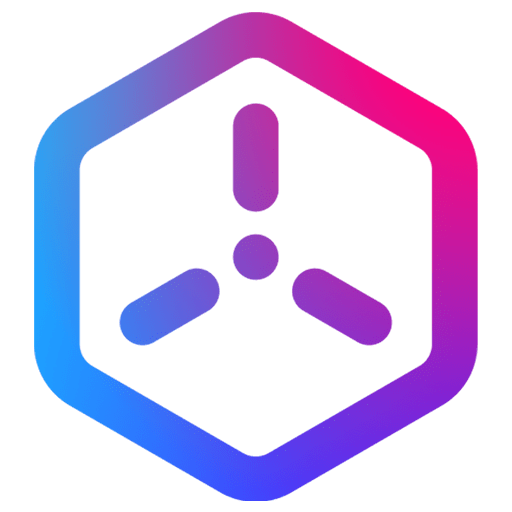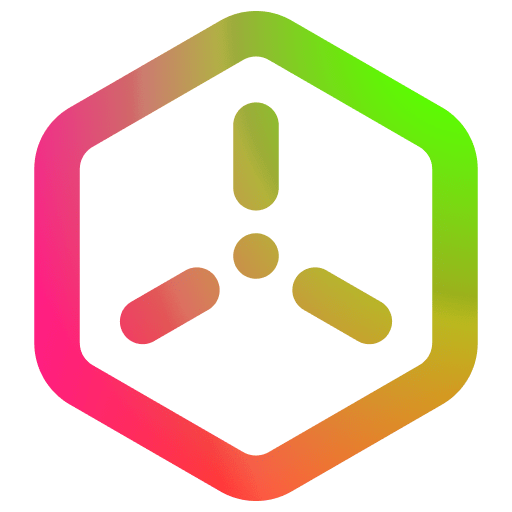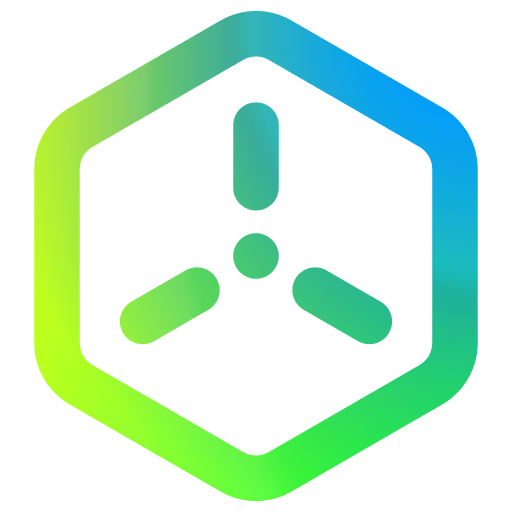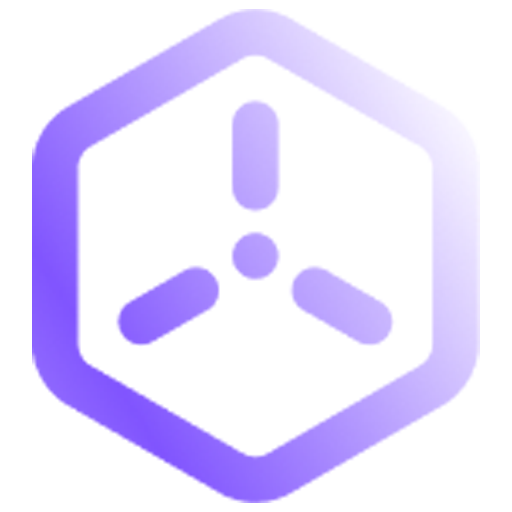Snapping
Overview
Snapping objects to terrain or other objects is a good way to easily place objects exactly where you want them, taking for example the height of the surface and the placement of other objects into account.
Grid Snapping
Grid Snapping can be toggled on/off by clicking the Grid Snapping button on the Viewport Menu in the top right corner of the Viewport, or by pressing I.
When objects are moved, they are snapped to the closest point on the grid specified in the dropdown menu of the Grid Snapping button.
To change the grid size, click the Grid Snapping button and hold down the mouse button:
Angle Snapping
With Angle Snapping turned on, objects will rotate by the predefined amount, i.e. by 90 degrees.
Scale Snapping
Scale Snapping can be toggled on/off by clicking the Scale Snapping button on the Viewport Menu in the top right corner of the Viewport, or by pressing K.
When objects are scaled, they are scaled in increments of the number you have selected. The higher the number, the more the object grows bigger/smaller with every step.
Snap to Terrain / Snap to Geometry
It is also possible to make an object snap to the terrain or all of the geometry. This can be done using the last of the snapping buttons.
Feedback
Please be sure to submit issues or feature requests through the embedded feedback form. In the event it is a major issue please contact us directly through Discord.