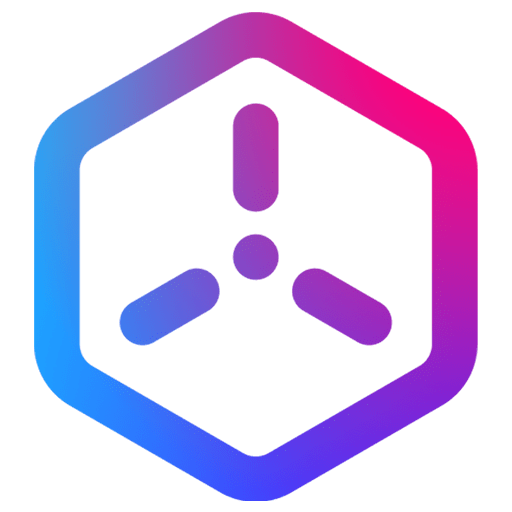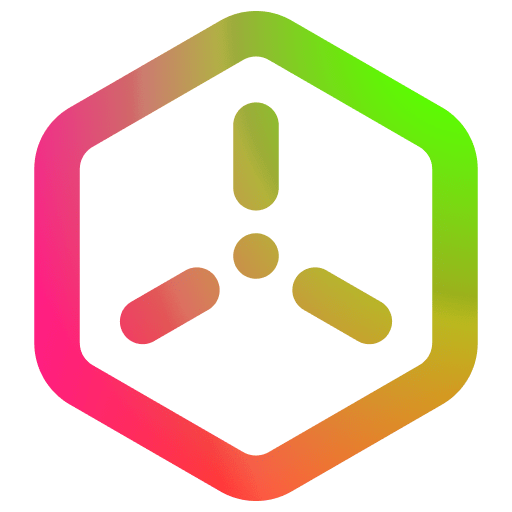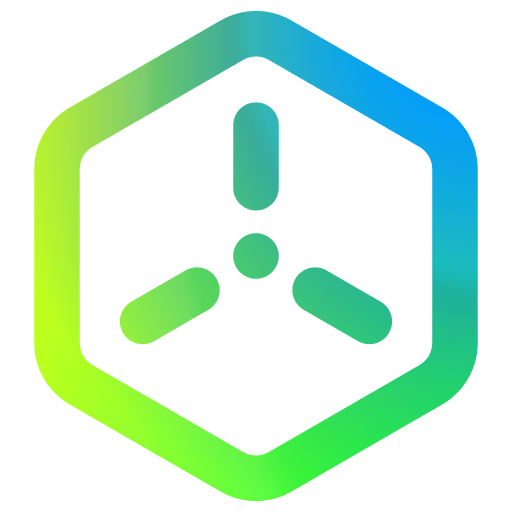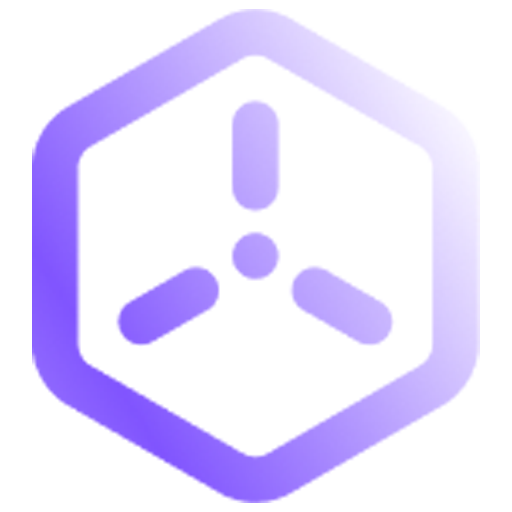Scripting Console
Overview
+file
- Provides the file path for the input file that is used with other commands
-verbose
- Provides additional output and annotation for running other commands
-compile
- Compiles the provided script (sourced) file into a binary script file
- The result will be written next to the input file with a
.script.binaryextension
-disassemble
- Disassembles the compiled file (provided or previously compiled) into a text file
- The result will be written next to the input file with a
.script.disasmextension
-interpret
- Interprets (executes) the parsed input file with the AST interpreter and prints the result
-run
- Runs (executes) the compiled input file with the virtual machine and prints the result
Example
View ➝ Command Palette... (ctrl + shift + p) ➝ Tasks: Open User Tasks ( tasks.json )View ➝ Command Palette... (ctrl + shift + p) ➝ Preferences: Open Keyboard Shortcuts (JSON)( keybindings.json ).-disassemble the output file ( .script.disasm ) can be used next to the source file to interactively see the changes to byte code when running the command through the Script Console.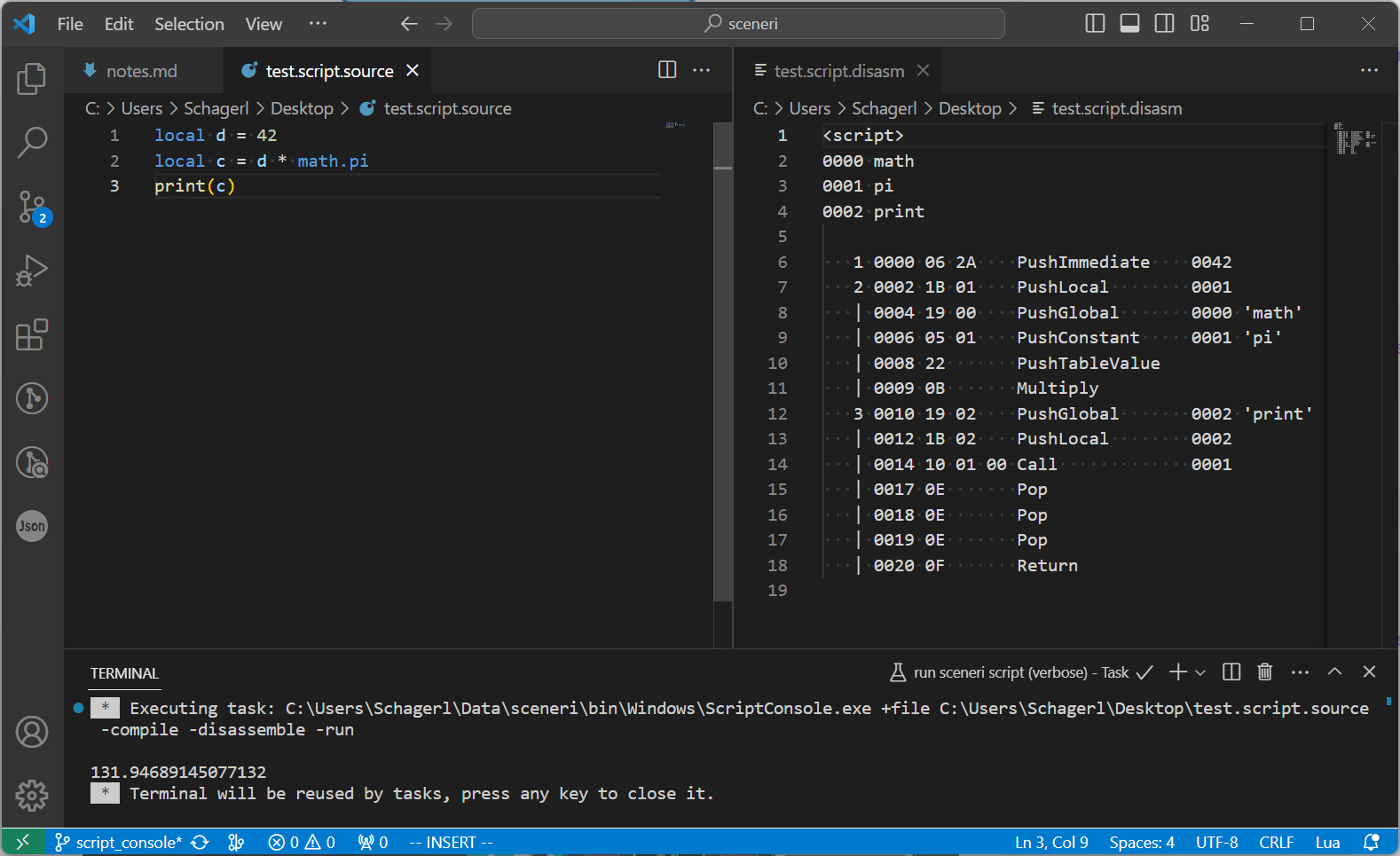
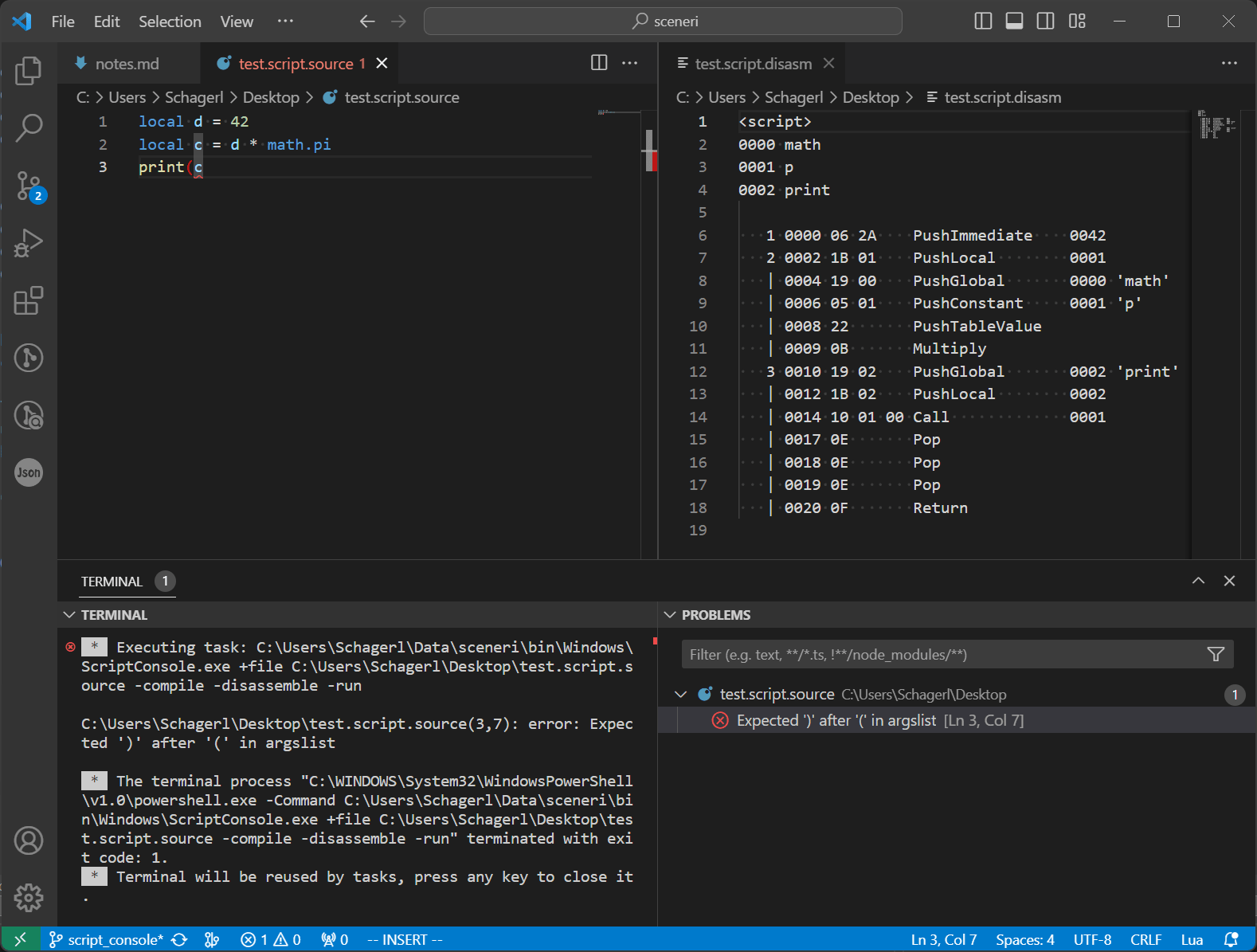
Feedback
Please be sure to submit issues or feature requests through the embedded feedback form. In the event it is a major issue please contact us directly through Discord.