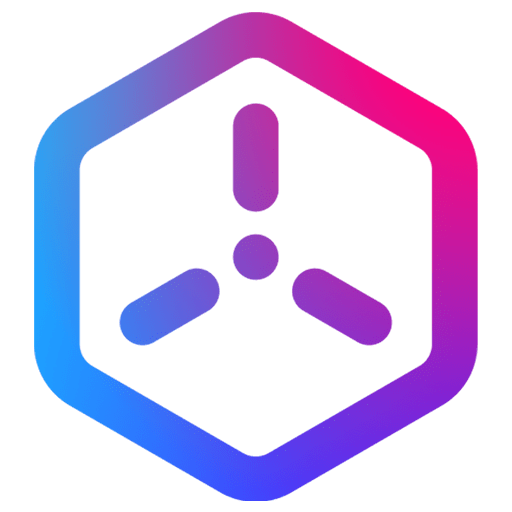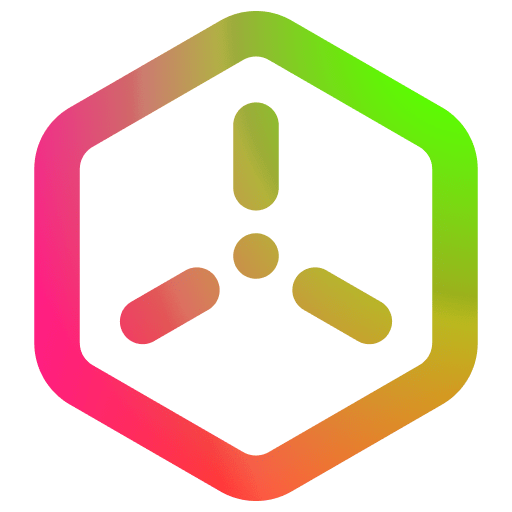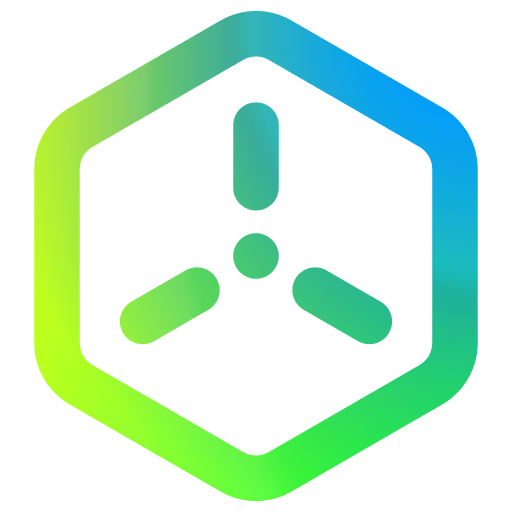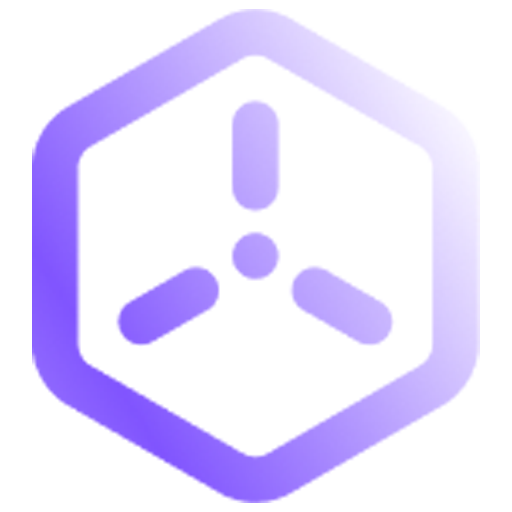Channel Packing
Overview
Channel packing is a technique used to reduce the number of texture files by combining multiple secondary texture maps into a single image. This approach minimizes memory usage, enhances rendering efficiency, and improves game performance in Sceneri.
Channel packing typically involves placing different grayscale maps, such as roughness, metallic, or ambient occlusion (AO), into the RGB and alpha channels of one texture file. This article will guide you through the benefits of channel packing and a step-by-step workflow for implementing it in Sceneri.
Benefits of Channel Packing in Sceneri
- Memory Optimization: Channel packing reduces the number of textures loaded into memory, freeing up resources for other elements of the game.
- Reduced Draw Calls: By consolidating multiple maps into one, channel packing helps decrease draw calls, enhancing rendering speed.
- Improved Performance: Fewer textures mean faster asset loading times and more efficient texture streaming, contributing to better frame rates.
Workflow for Channel Packing in Sceneri
To implement channel packing, you’ll need an image editing software that allows manipulation of individual RGB and alpha channels, such as Adobe Photoshop or GIMP. Below is a step-by-step guide on packing various secondary maps into one texture file.
Example Channel Assignments
For a standard setup, you can assign different grayscale maps to each channel as follows:
- Red Channel: Ambient Occlusion (AO)
- Green Channel: Roughness
- Blue Channel: Metallic
- Alpha Channel: Emissive or Transparency (optional)
Step-by-Step Workflow
-
Prepare Each Map as a Grayscale Image:
- Start with the grayscale maps you plan to use (e.g., AO, roughness, metallic).
- Each map should be a separate grayscale image with values between 0 (black) and 255 (white), where the intensity indicates the map effect.
-
Open a New Document:
- Create a new document in your image editor with the dimensions matching your texture requirements (e.g., 1024×1024).
- Ensure the document has an RGB + Alpha color mode if you plan to use the alpha channel.
-
Copy Maps into Individual Channels:
- Select your Ambient Occlusion map and copy it into the Red channel of the new document.
- Copy the Roughness map into the Green channel.
- Copy the Metallic map into the Blue channel.
- (Optional) If you have an Emissive or Transparency map, paste it into the Alpha channel.
-
Check Each Channel:
- Go to the channels panel and check each channel individually to confirm that each map has been properly assigned.
- Make any necessary adjustments to ensure each map is visible only in its designated channel.
-
Optimize Map Levels (Optional):
- If any of the maps need tweaking, adjust the levels or contrast within that specific channel to improve detail and effect when rendered in Sceneri.
-
Save the Packed Texture:
- Save the packed texture in a format that supports all channels, such as TGA or PNG.
Conclusion
Channel packing is a powerful optimization technique that helps reduce memory load and improves performance in the Sceneri game engine. By combining multiple maps into a single texture using the RGB and alpha channels, developers can achieve efficient memory usage without compromising visual quality. As you continue to build projects in Sceneri, channel packing will be an invaluable approach to balancing quality and performance, especially for large or resource-intensive environments.
Feedback
Please be sure to submit issues or feature requests through the embedded feedback form. In the event it is a major issue please contact us directly through Discord.