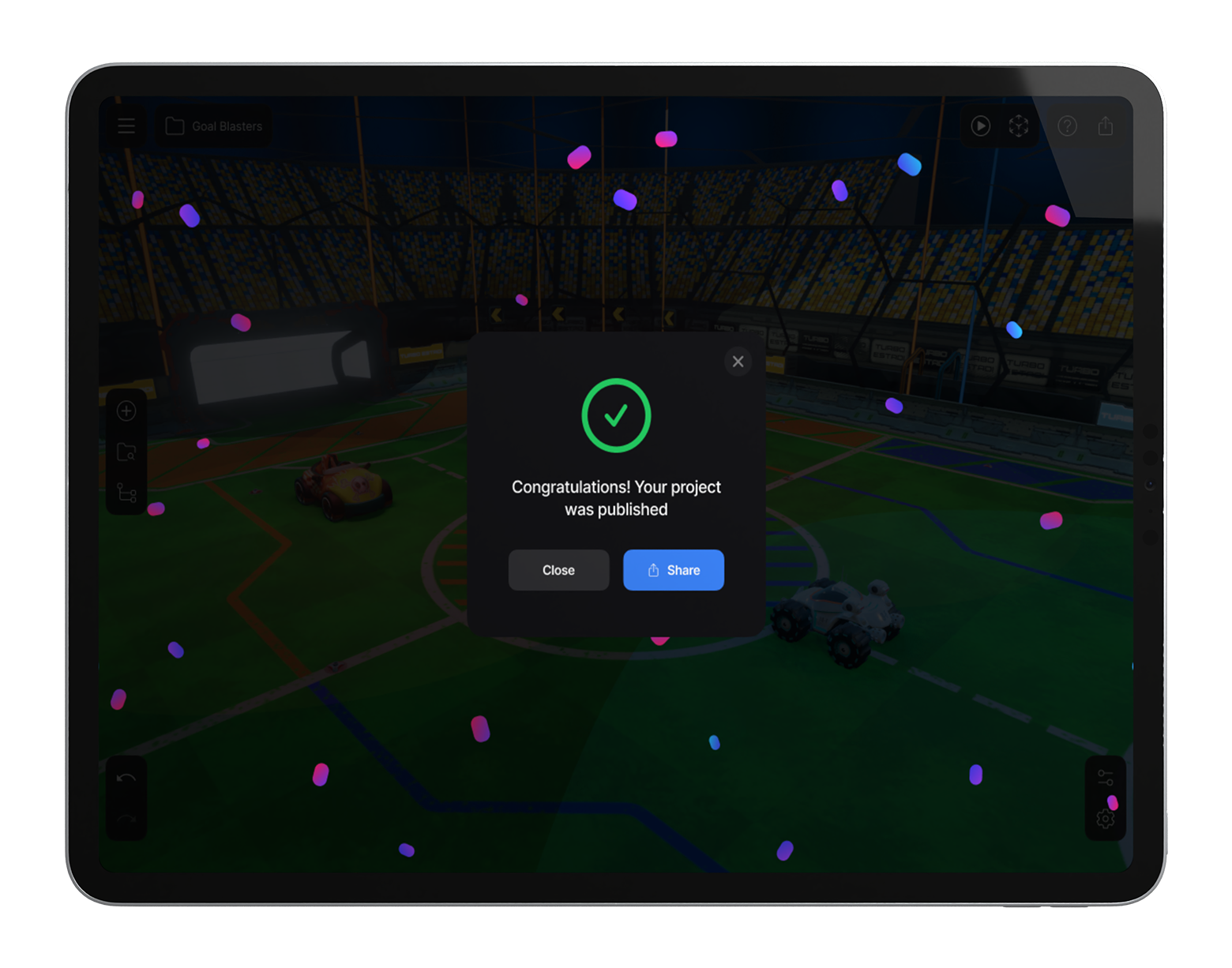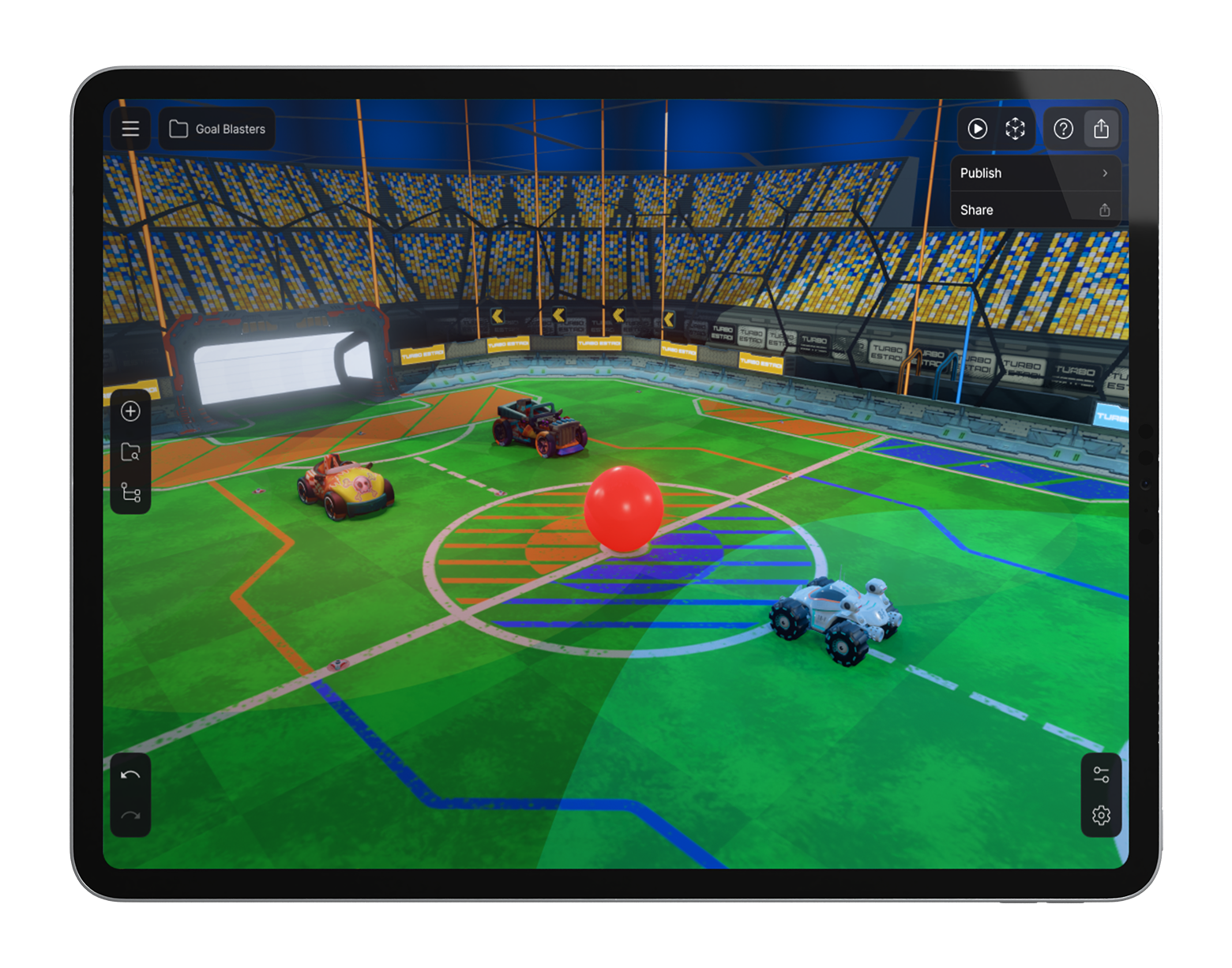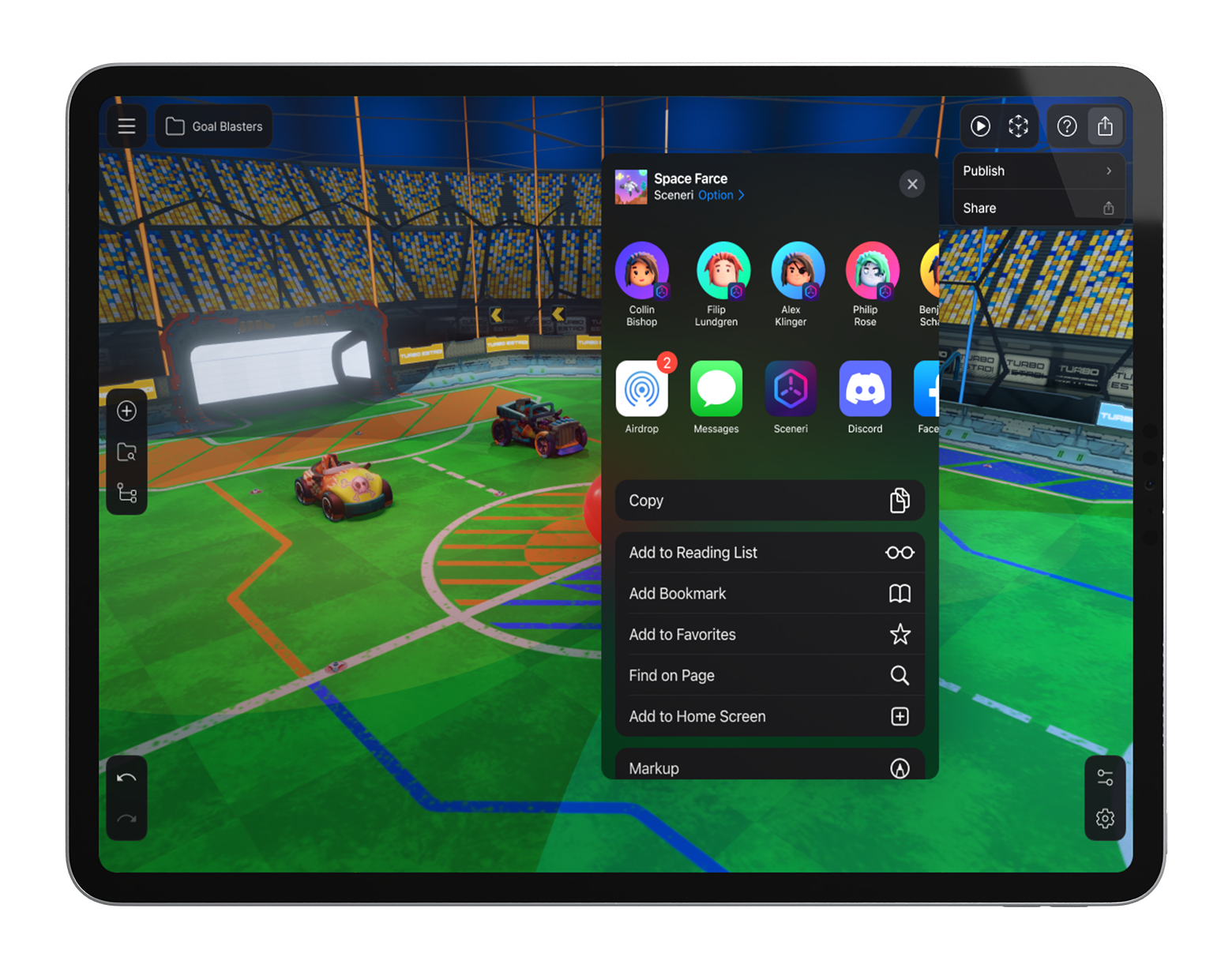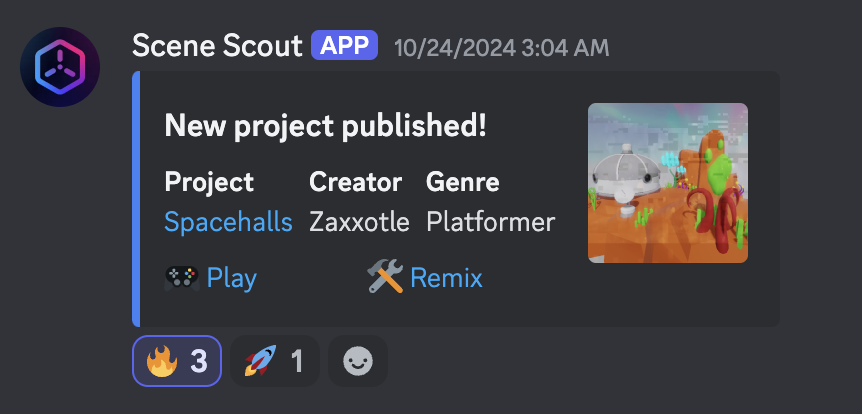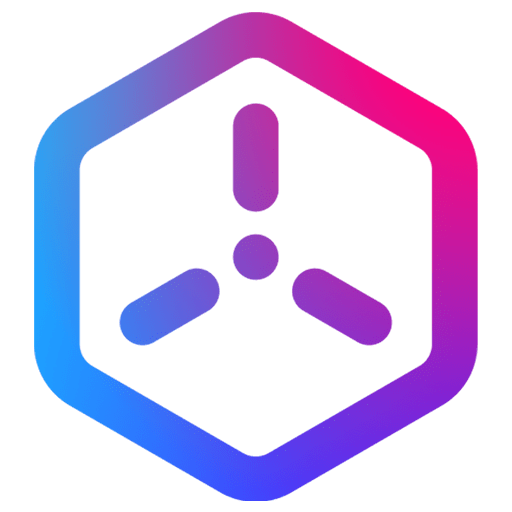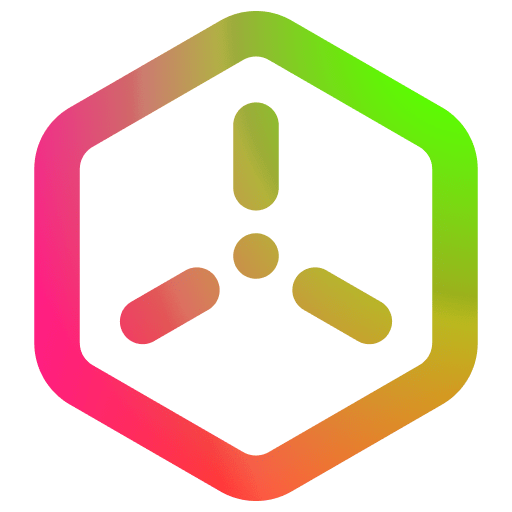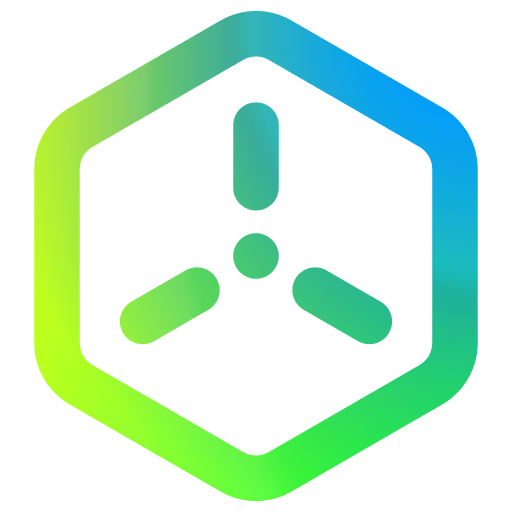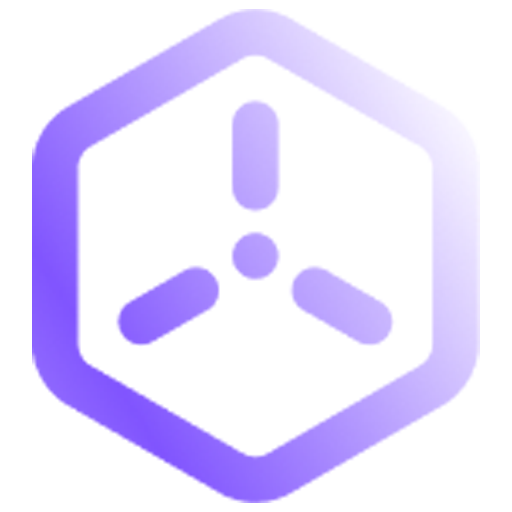Portal Handbook
What’s New
Getting Started
How to Guides
Share Link
Overview
The Sceneri game engine makes it easy to share your game content with others using an Apple Share Link. This feature allows you to distribute your game directly through AirDrop, Messages, or social media, so you can showcase your work seamlessly from your device.
The Sceneri game engine provides a convenient way to share your game content with others by generating an Apple Share Link. This link allows you to share your work through AirDrop, Messages, or social media with just a few taps, making it easy to showcase your game content directly from your device. Whether you’re sharing with collaborators, testers, or potential players, the Apple Share Link streamlines the process so you can spread your work effortlessly.
Step-by-Step Guide
Publish Your Game
Before you can share your game content, make sure it’s published and ready to share. In Sceneri, this process is straightforward:
- Navigate to the Publish menu within your project.
- Follow the on-screen prompts to finalize your game’s settings, such as title, description, and visibility preferences
Publish Dropdown
In the top right where you first published your project click the “Share” button instead.
Use the Apple Share Menu
Now that you have your Share Link, you can open the Apple Share Menu to access sharing options:
- Tap the Share button next to your generated link to open the Apple Share Menu.
- From here, you’ll see options to share via AirDrop, Messages, Mail, and various social media platforms installed on your device.
Share via AirDrop (Optional)
- If your recipient is nearby and has AirDrop enabled, select AirDrop from the Share Menu.
- Choose the person’s device from the AirDrop list to send your game content directly.
Share via Discord
- By default when you publish a project our community Discord bot “Scout” will showcase the project to the community.
- Clicking Play or Remix will allow anyone to instantly access your creation.
Recipients Accessing Your Game
When recipients open your Apple Share Link, they’ll be directed to download or access your game content on their device, depending on their permissions and device compatibility.
Tips for Using Apple Share Link Effectively
- Test Your Link: Make sure your game content appears correctly when you share it.
- Choose Visibility Settings Wisely: Set the game’s visibility according to your intended audience (public, private, or friends only).
- Encourage Feedback: Sharing your link through Messages or social media makes it easy for testers to provide quick feedback on your game.
Feedback
Please be sure to submit issues or feature requests through the embedded feedback form. In the event it is a major issue please contact us directly through Discord.