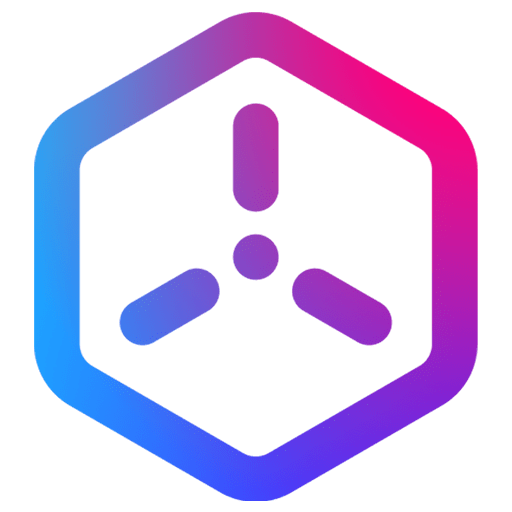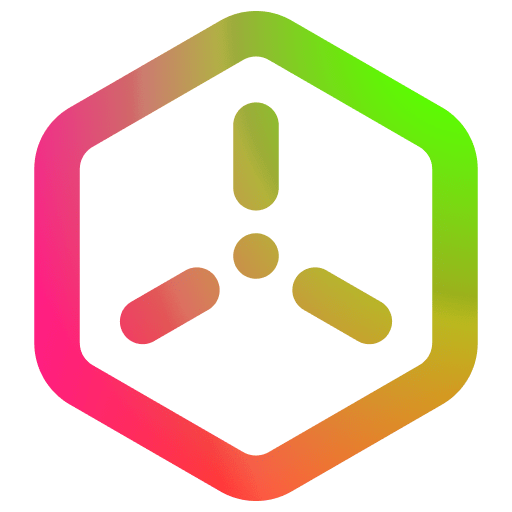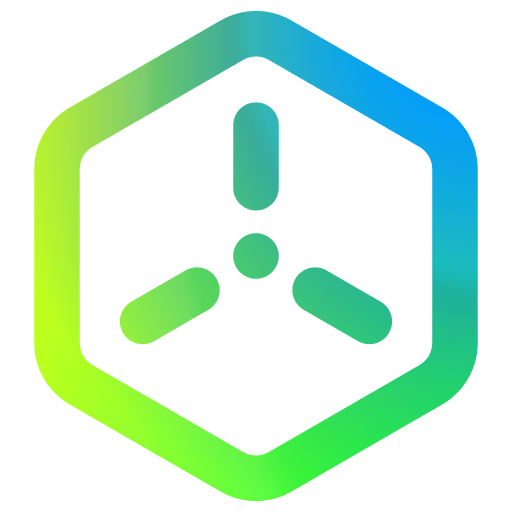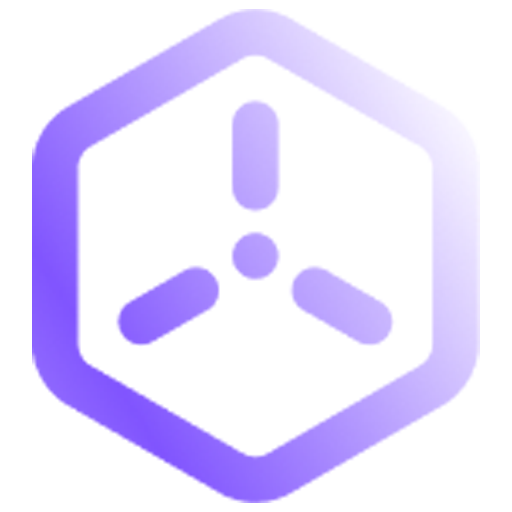Mini Handbook
What’s New
Getting Started
How to Guides
Interface and Gestures
Overview
This section provides a detailed listing of the common Sceneri tools, and how to utilize them in creation. You can initially find the basic movement within the Editor viewport using the various types of gestures we have exposed to move, orbit, and zoom within a scene.
-
Add Component
Modular components are located within the Add Components panel. Utilizing these building blocks creators can construct complex reusable gameplay.
-
Asset Browser
The Asset Browser displays all of your local assets within a project. Utilize assets located within the local library, purchased, or held in external plugins to construct your scenes.
-
Gestures
Don't let controls get in the way of your creations with these intuitive gestures. We utilize all four fingers with swiping and tapping to expose unique functionality in your editing process.
-
Hierarchy
Organization is paramount to the completion of any well-crafted level. The hierarchy has you covered and on this page we break down all the features it holds to keep you organized and building freely.
-
Inspector
Every property exposed to an asset or object composed of components is shown in the Inspector panel. Tweak the settings for position/scale/rotation or material properties for that perfect look.
-
Radial Menu
Duplicate, paint, and customize the Radial Menu for one-touch flexibility and convenience. The Radial Menu is a constant point of interaction to transform your scenes.
-
Settings
Change your snap settings and debug views within the scene. Utilizing the setting stop turn the grid on and off when you work.
-
Viewport
Explore Sceneri Mini’s streamlined interface designed for a full viewport experience. Create and play directly on your phone with no sacrifice to functionality.
Feedback
Please be sure to submit issues or feature requests through the embedded feedback form. In the event it is a major issue please contact us directly through Discord.