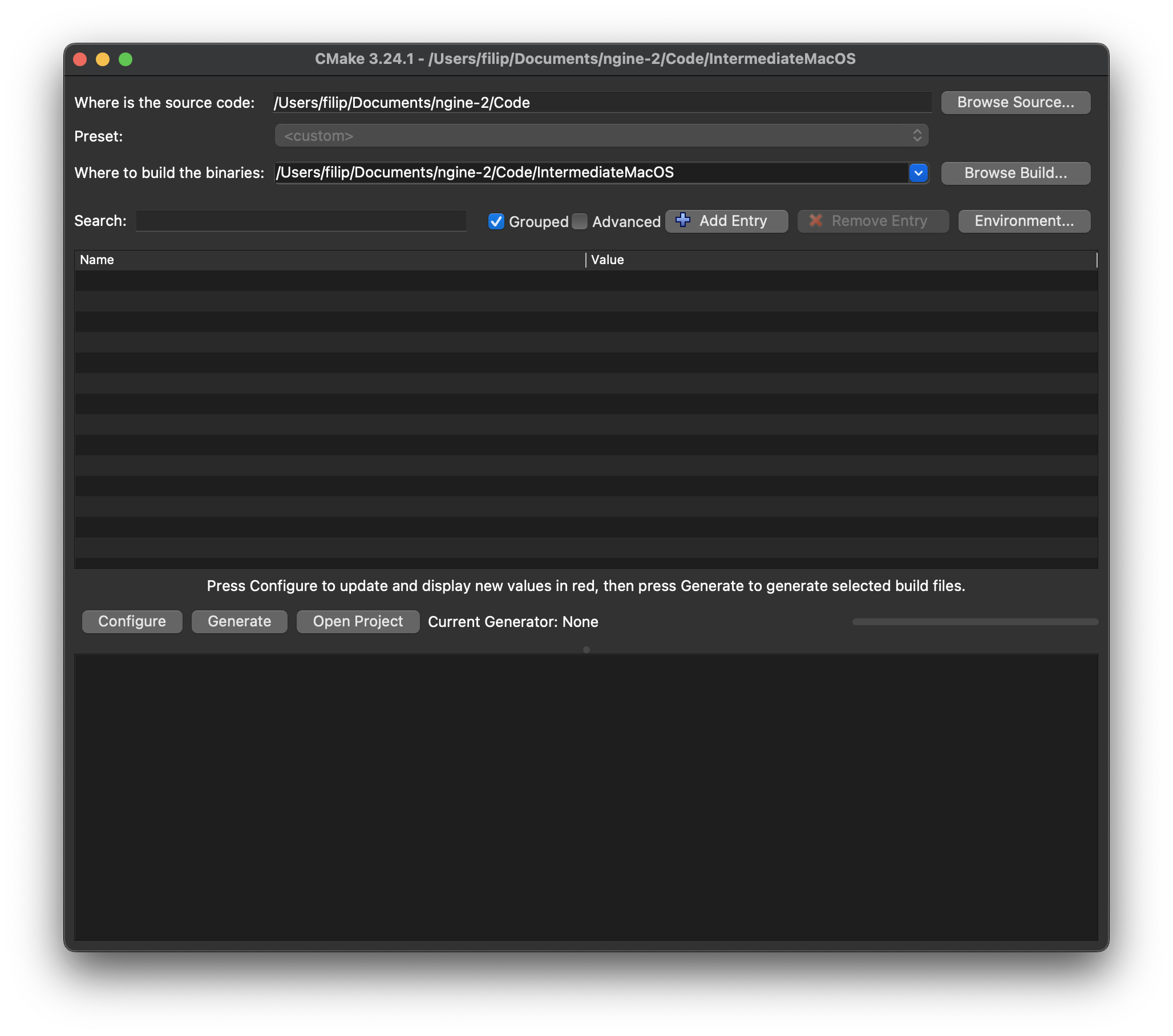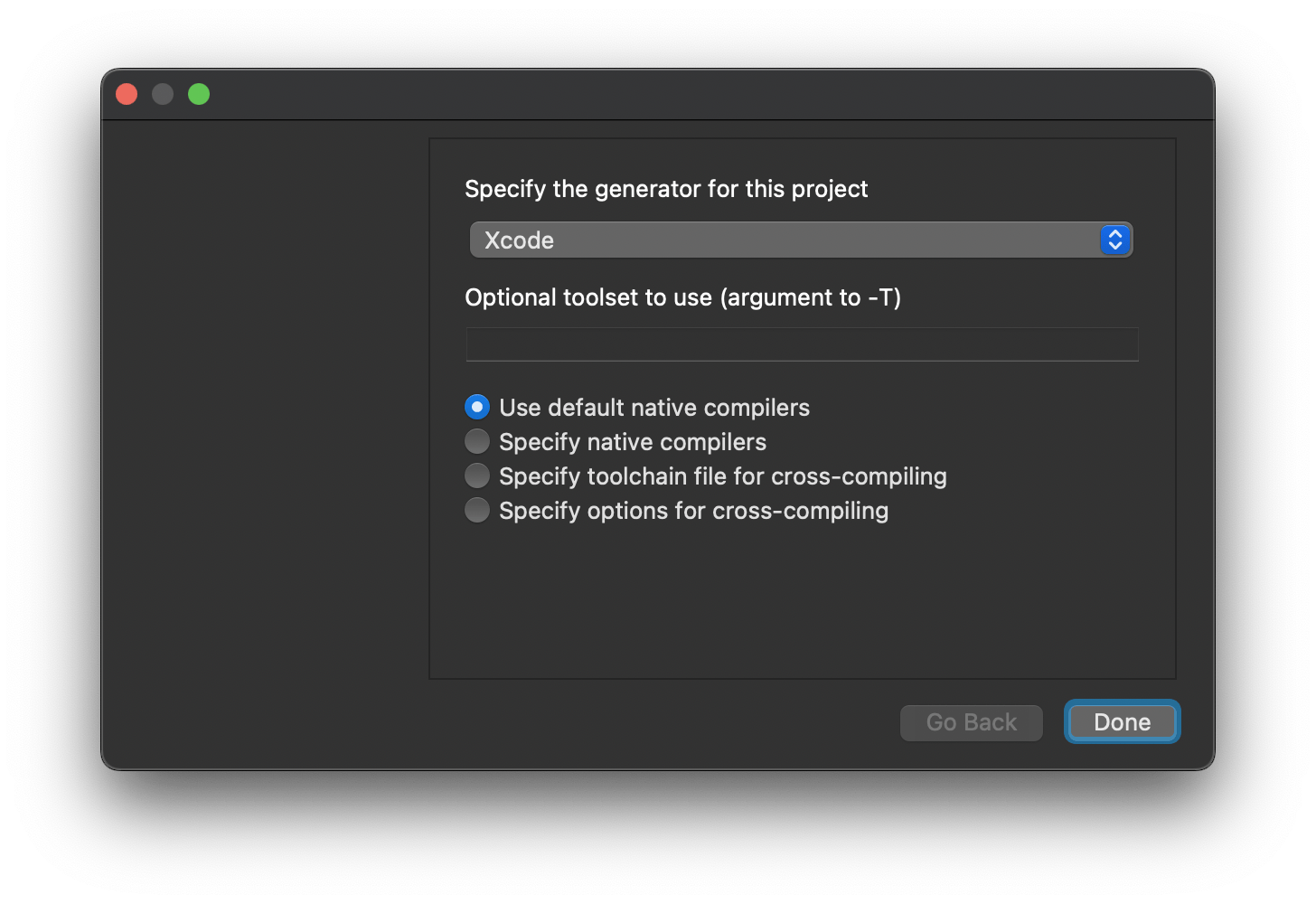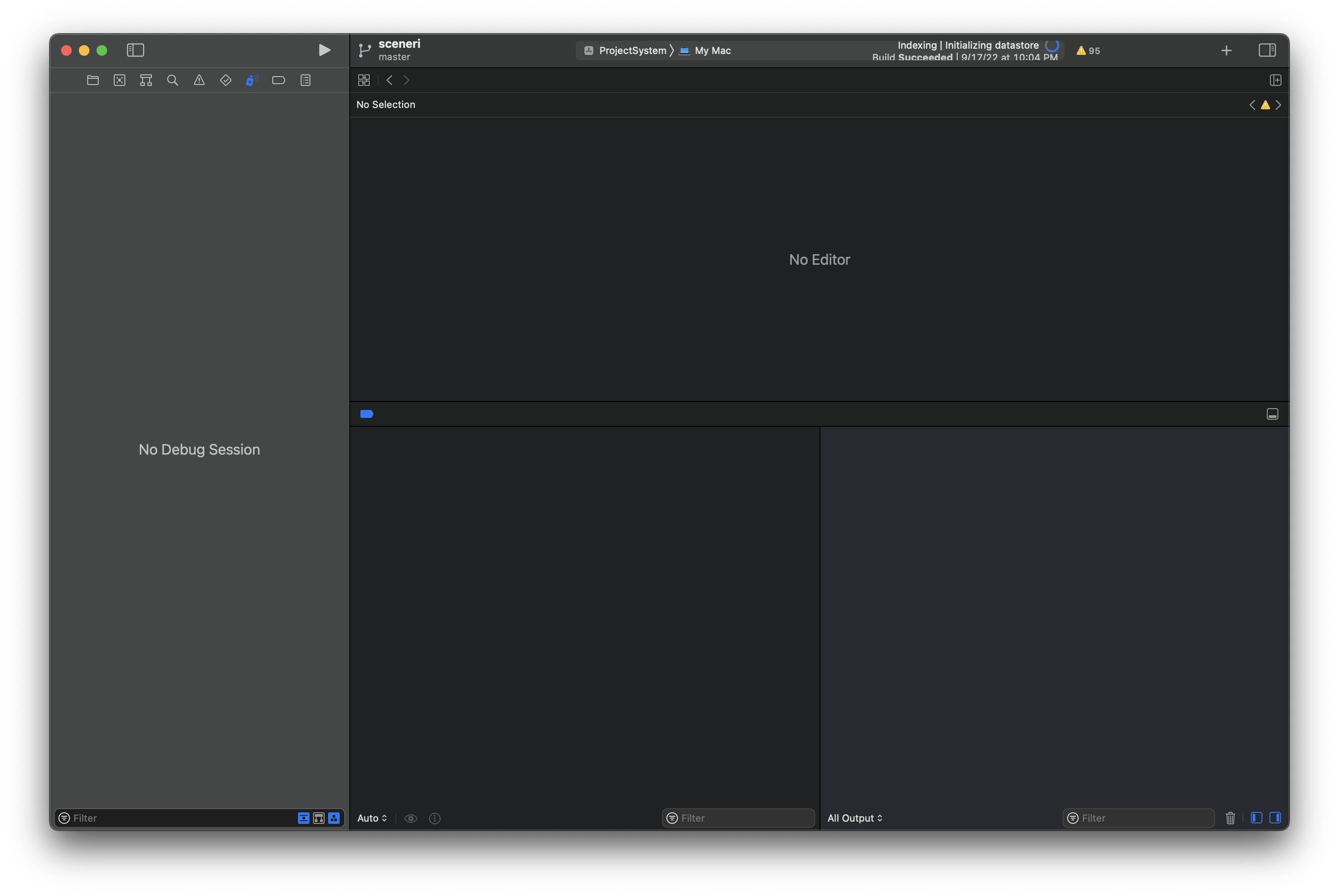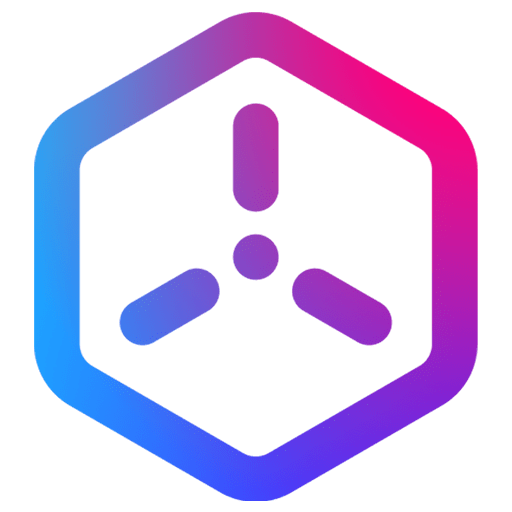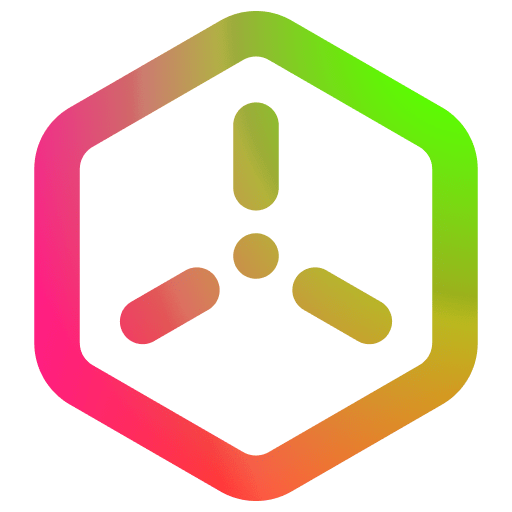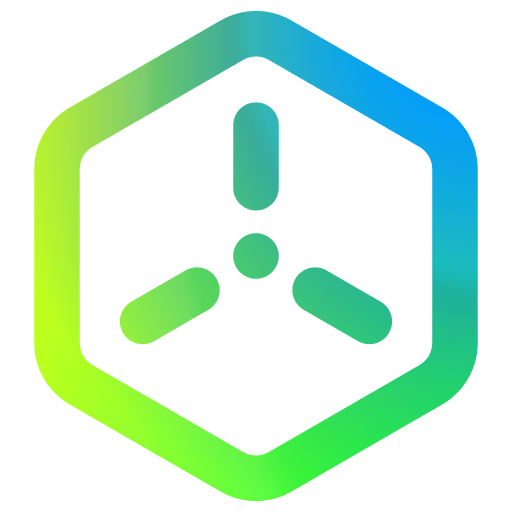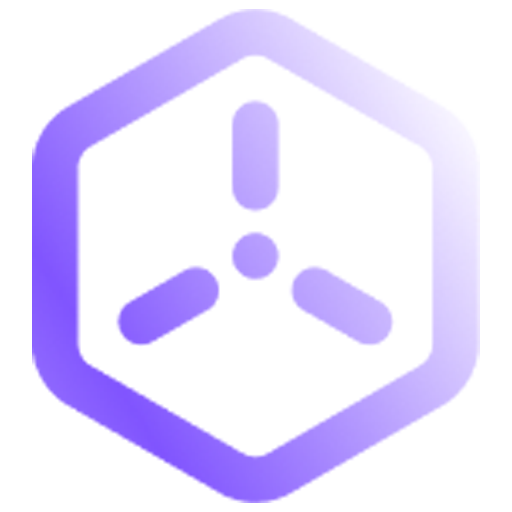Technical Documentation
macOS
Overview
MacOS compilation is currently split into two different Xcode projects:
- “Native” MacOS (typically compiled from a folder named IntermediateMacOS)
- This is used for the Project System, Asset Compiler and headless rendering. Typically you only need to compile the first two targets.
Dependencies
Automatic Script
Shell Script
The Code/Setup.sh shell script automates the first setup on MacOS. You can expect it to:
- Automatically invoke CMake to generate the MacOS Xcode project
- Install the Project System
- Reconcile Engine Dependencies
- This effectively compiles engine assets that Sceneri relies on to start.
- Automatically invoke CMake to generate the Mac Catalyst Xcode project
- Build the Sceneri Mac Catalyst Editor
- Start the newly compiled Sceneri Editor
Note: The Setup.sh script fails on first execution on a fresh machine, this is normal as on first setup you have to compile from Xcode at least once for code signing to work. To do so:
Manual
Building the Native MacOS project
- Open the CMake app
- Enter the source code directory in the top section, and the target intermediate directory below:
- Press Generate.
- Use the default native compilers, and then press Done.
- After the project has finished generating, press Open Project.
- You should now be greeted by the project:
- The currently supported target types are My Mac, which indicates that we are building a native MacOS application.
Typically you will only need to build the ProjectSystem and AssetCompiler projects from this project. The Editor project is currently only supported for headless thumbnail rendering. To run the Sceneri Editor locally, see the iOS and Mac Catalyst guide below.
Building the iOS project
We use the same Xcode project to build for iOS. To build for either, follow this guide.