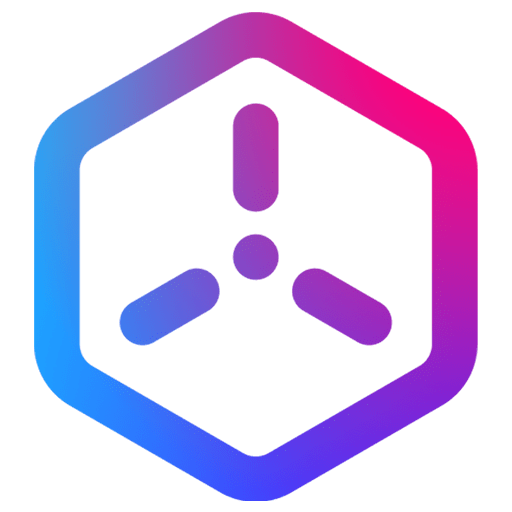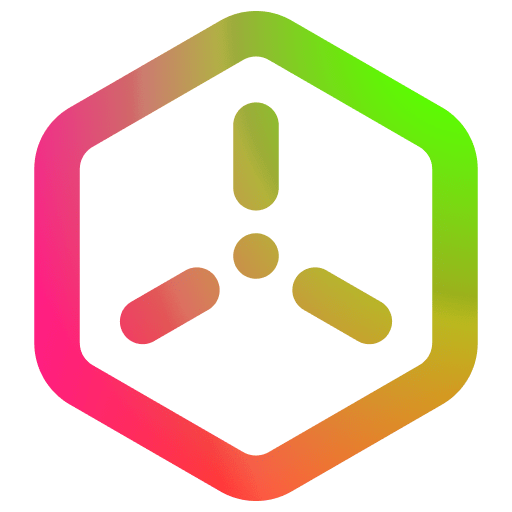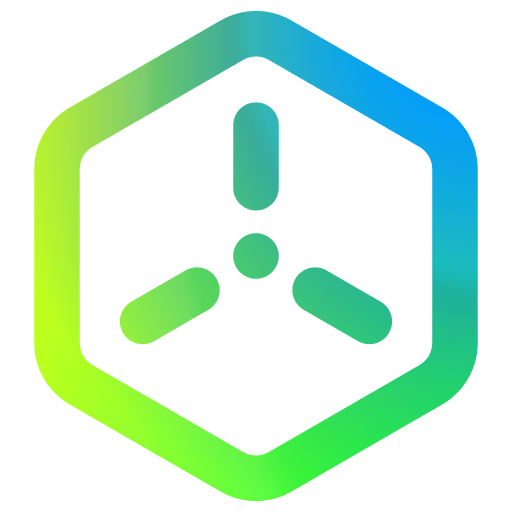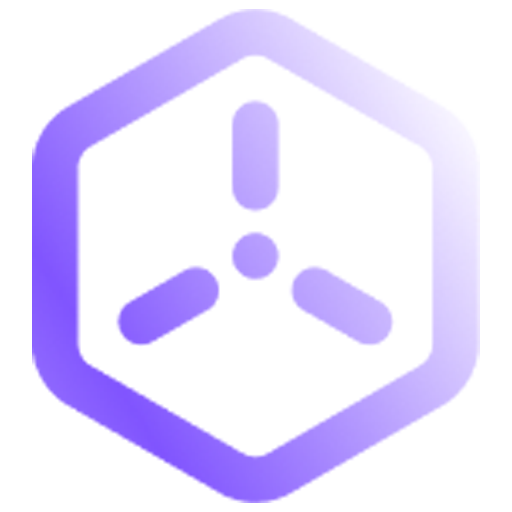Technical Documentation
Asset System
Register local assets
In order to test local asset/data changes in the editor, you need to let the asset manager know to use your local assets instead of the ones from the back-end. This guide will show you how to do that. This works for both projects and plugins the same way.
- Download / git clone the project or plugin from Github that you want to change. This example will use the Onboarding Project
- Copy the path to the downloaded .nproject or .nplugin file
- Compile the Project and Asset System or download it
- Open a terminal window and navigate to the compiled asset compiler binaries should look something like bin/MacOS/AssetCompiler.app/Contents/MacOS/AssetCompiler (from the sceneri root folder on MacOS)
- Now run the asset compiler with the following command +register_assets <path to your .nproject or .nplugin file>
- Full command line example for a project: bin/MacOS/AssetCompiler.app/Contents/MacOS/AssetCompiler +register_assets /Users/git/sample-onboarding.nproject/Project.nproject
- Now your local assets should be registered and be used the next time you remix/play the project in question.
- If you want to check if the local assets were registered correctly check your local documents folder. It should now have a sceneri folder + a local asset database