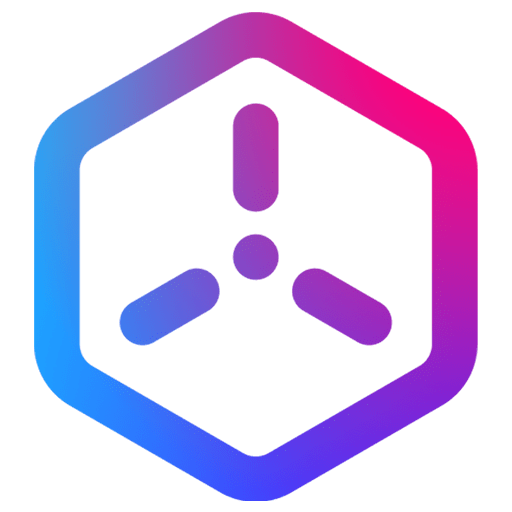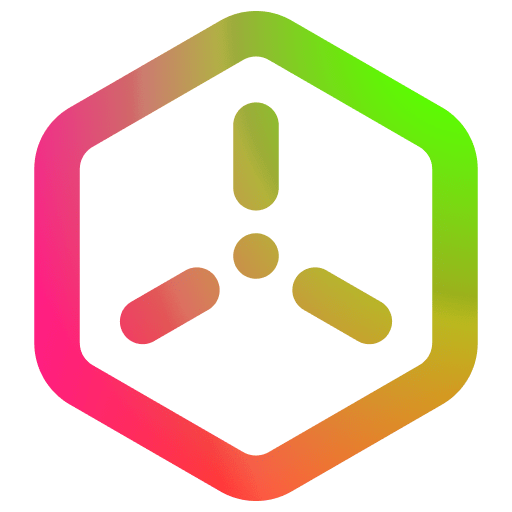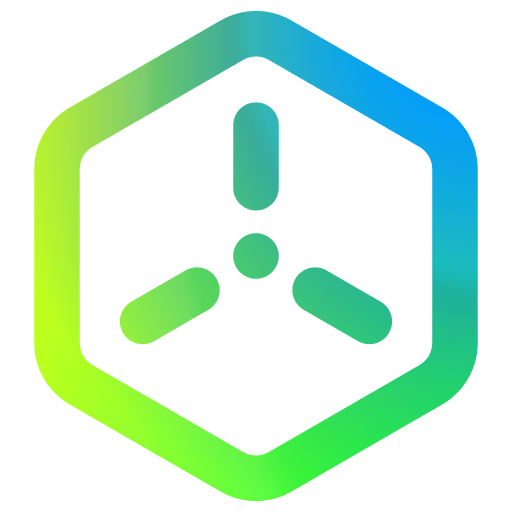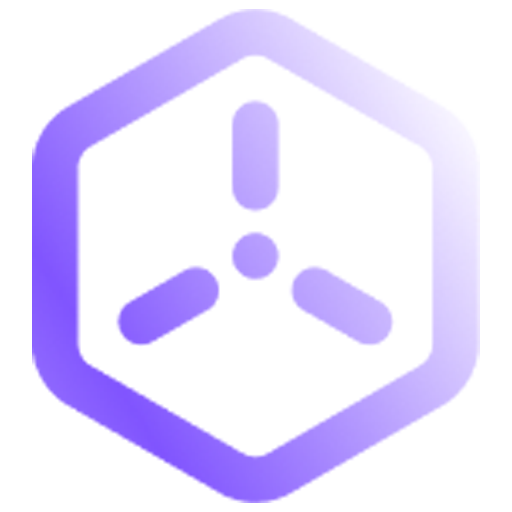Quality Assurance
Issue Reporting
Helping build Sceneri together
Overview
Welcome to the resource hub for the Sceneri QA team. Our Sceneri QA team delivers essential tools, frameworks, and tests to enhance the experience for both users and our partners. We’re a dedicated team of developers, working hard to make sure that Sceneri runs seamlessly for everyone.
Our efforts are continuous. Given the broad platform compatibility and tools offered by Sceneri, we’re always focused on elevating product quality and stability. We wouldn’t reach these high standards without feedback from our community. Explore our latest resources below!
How to Report Bugs
To streamline bug reporting, we’ve created a simple bug reporting tool. When using Sceneri, select Help > Report a Bug from Testflight. This tool will also open automatically if you encounter a crash.
For issues related to documentation errors or omissions, submit the issue to the Github Issues page and attach the page link for faster reference.’ If you have a new feature idea, check the Sceneri Product Roadmap to see if it’s already in the pipeline, or submit feedback directly to our development team through the Sceneri Discord.
Types of Issues
- Editor Issues – Is Sceneri’s editor behaving unexpectedly?
- Player Issues – Facing issues with builds running in the player? Let us know if it’s OS-specific.
- Performance – Notice a slowdown or other performance issue in Sceneri?
- Crash Bug – Did the Sceneri editor or player crash? If our bug reporter doesn’t open automatically, please launch it and report the issue.
- Service Issues – Experiencing issues with integrations or performance in specific Sceneri services?
Reproducing the Issue
To effectively troubleshoot, we need to recreate the issue. A precise description of your steps helps us follow along and recreate the same situation. If you’ve previously discussed the issue with someone on our team, please mention them in your report.
Here’s an example to guide you in crafting a clear bug report:
- Open Sceneri.
- Start a new project without any imported content.
- Wait for Sceneri to load the new blank level.
- Select Script > Create from the asset browser.
- Verify the new Script appears in the scene.
- Go to File > Quit.
- When prompted, click Don’t Save.
- Confirm that Sceneri closes successfully.
Provide your contact info
We may need to ask further questions about your issue, so we require a Github account to post your issue.
What are the next steps?
Once you’ve submitted your report, it will appear as a new issue on our public GitHub issues page, where you’ll receive a unique issue ID for easy tracking. You can view the status, any updates, and responses from our team directly on GitHub—no additional account needed. If the report is confirmed as a bug, it will be tagged appropriately and linked to any relevant pull requests or fixes. Bug fixes are generally scheduled for the next Sceneri update, so keep an eye on the repository for the latest updates and release notes!